
How to enable 2FA
Two-factor authentication (2FA), also known as Two-Step and Multi-Factor Authentication (MFA) is the security process in which a user must provide more than one form of credential. Traditionally a users credentials consist of their username and password (something you know); two-factor authentication requires that an additional form of credential be used, something you have or something you are. Typically these take the form of security tokens (which could be a simple app on your phone), fingerprint or facial recognition.
2FA adds a significant security improvement; imagine you are on holiday and use an unsecured public WiFi network. It's very possible that someone will maliciously intercept the password to your email account when you are logging in. Without any form of 2FA, in this scenario, the attacker would have full access to your email. However, had 2FA been enabled, the attacker would not have had access to your security token or other form of authentication, and thus would not get access to your account.
Most systems, both personal and corporate, have the ability to enable 2FA. Below is a tutorial on how to enable 2FA on Linkedin as an example. It is vital that corporate systems are protected by more than just traditional username / password combinations. At io we can help your business understand and implement these technologies and can provide a free of charge IT Audit.
Enabling 2FA on Linkedin
1. First you'll need to install the Microsoft Authenticator App on your Android or Apple iOS phone. You'll find it in the Google Play Store and Apple App Store.
2. Once the Authenticator App is installed on your phone, go to the Linkedin website on your computer. Click on your profile icon and then the Settings & Privacy option:
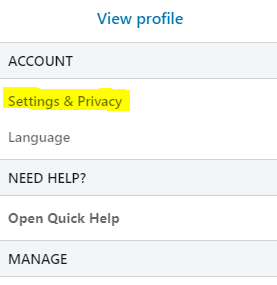
3. Click on the "Account" menu and then Two-Step Verification:
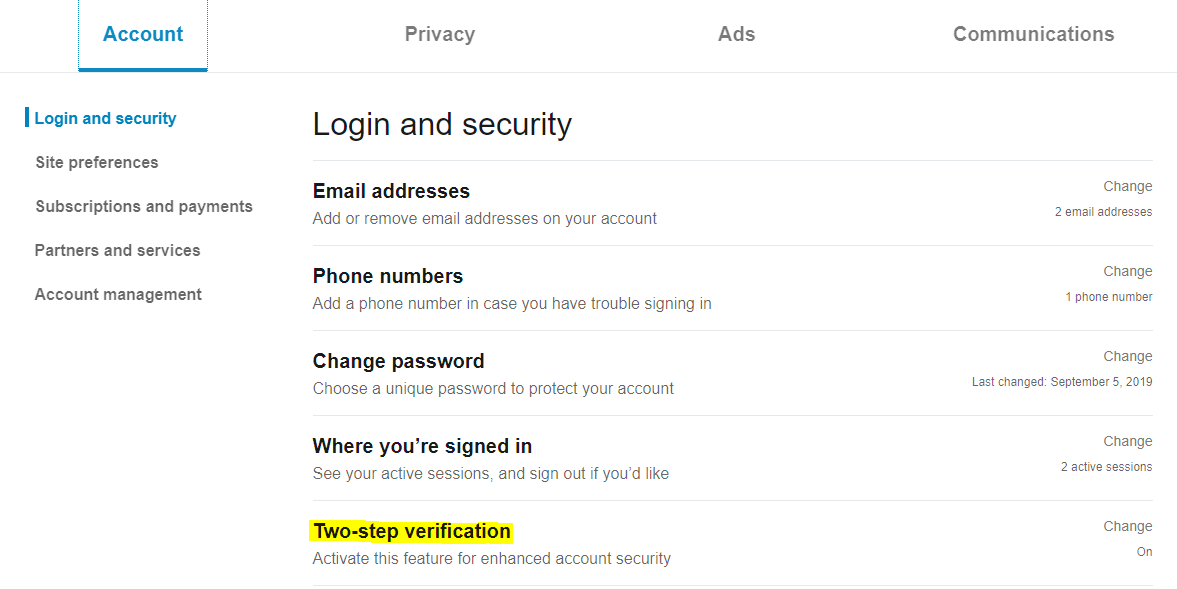
4. Choose Authenticator App and then follow the instructions to Add Account in the App and then Scan the QR code using your phones camera.
5. You'll then be asked to enter into the website a 6-digit code generated by the Authenticator App.
6. You should now be setup for 2FA on Linkedin. You can choose to "Remember" your device so that you will not be prompted for 2FA on that device again, as long as you login reasonably frequently.
The Importance of Two-Factor Authentication
The importance of two-factor authentication cannot be understated; it will not guarantee your security but it will add a serious improvement to your cyber security, both for your personal accounts and your work accounts. Many large tech firms are pushing away from using passwords at all, due to their inherent lack of security (passwords can be guessed, brute forced, socially engineered and the list goes on), and moving toward using Multi-Factor Authentication as a default. Now is the time to get to grips with this technology.